Kev tshawb nrhiav lub caij nplooj zeeg nyuaj tuaj yeem yog tus cawm seej tiag tiag thaum muaj xwm txheej ceev. Thaum qhib tau lawm, lub smartwatch tuaj yeem ntes qhov kev poob nyuaj thiab ceeb toom koj yog tias koj xav tau kev pab thaum muaj xwm ceev. Yuav ua li cas qhib lub caij nplooj zeeg nrhiav pom Galaxy Watch nws tsis nyuaj txhua, thiab nws tau ua rau ntau tiam neeg Galaxy Watch3.
Lub caij nplooj ntoos zeeg nyuaj nrhiav tau yog li ntawd kuj muaj nyob rau Galaxy Watch series 4 thiab 5. Thaum lub sij hawm saib xyuas lub caij nplooj zeeg, nws yuav tso tawm ib qho kev ceeb toom rau 60 vib nas this nrog lub qhov rais pop-up, suab thiab vibration. Yog tias koj tsis teb raws li lub sijhawm teem tseg, lub moos yuav cia li xa SOS mus rau cov tub ceev xwm tsim nyog thiab koj cov kev sib cuag xwm txheej ceev yam tsis muaj kev cuam tshuam los ntawm koj. Koj tuaj yeem teeb tsa cov haujlwm hauv ob txoj hauv kev.
Koj tuaj yeem txaus siab rau

Yuav ua li cas qhib lub caij nplooj zeeg nrhiav pom Galaxy Watch
- Mus rau Nastaven.
- Xaiv qhov kev thov Kev nyab xeeb thiab xwm txheej ceev.
- Coj mus rhaub cov ntawv qhia zaub mov Kev tshawb nrhiav nyuaj.
- Toggle tus slider rau cov ntawv qhia zaub mov zap.
Yuav ua li cas qhib lub caij nplooj zeeg nrhiav pom hauv Galaxy Weartau
- Thaum lub moos txuas nrog lub xov tooj qhib lub app Galaxy Weartau.
- Xaiv Kev teeb tsa moos.
- Xaiv qhov kev thov Kev nyab xeeb thiab xwm txheej ceev.
- Qhib qhov hloov Kev tshawb nrhiav nyuaj.
Tom qab txhaj rau ntawm qhov kev ua haujlwm, koj tseem yuav pom qhov kev piav qhia ntawm qhov ua haujlwm tau ua haujlwm li cas. Kuj tseem muaj kev xaiv seb lub moos yuav tsum kuaj xyuas qhov poob, tsuas yog thaum lub sijhawm ua si lossis tsuas yog thaum qoj ib ce.


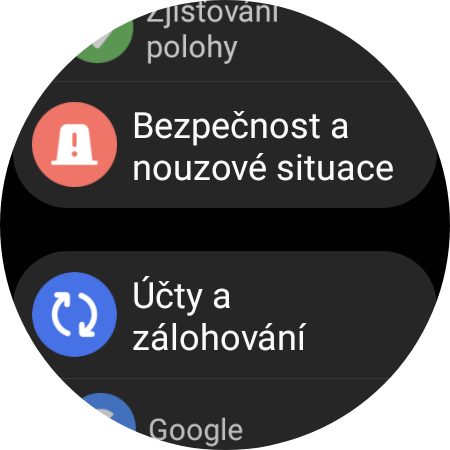
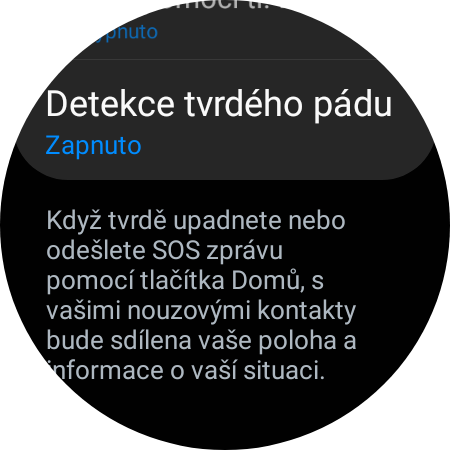

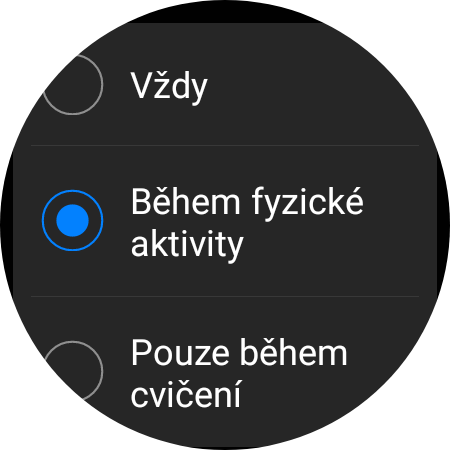
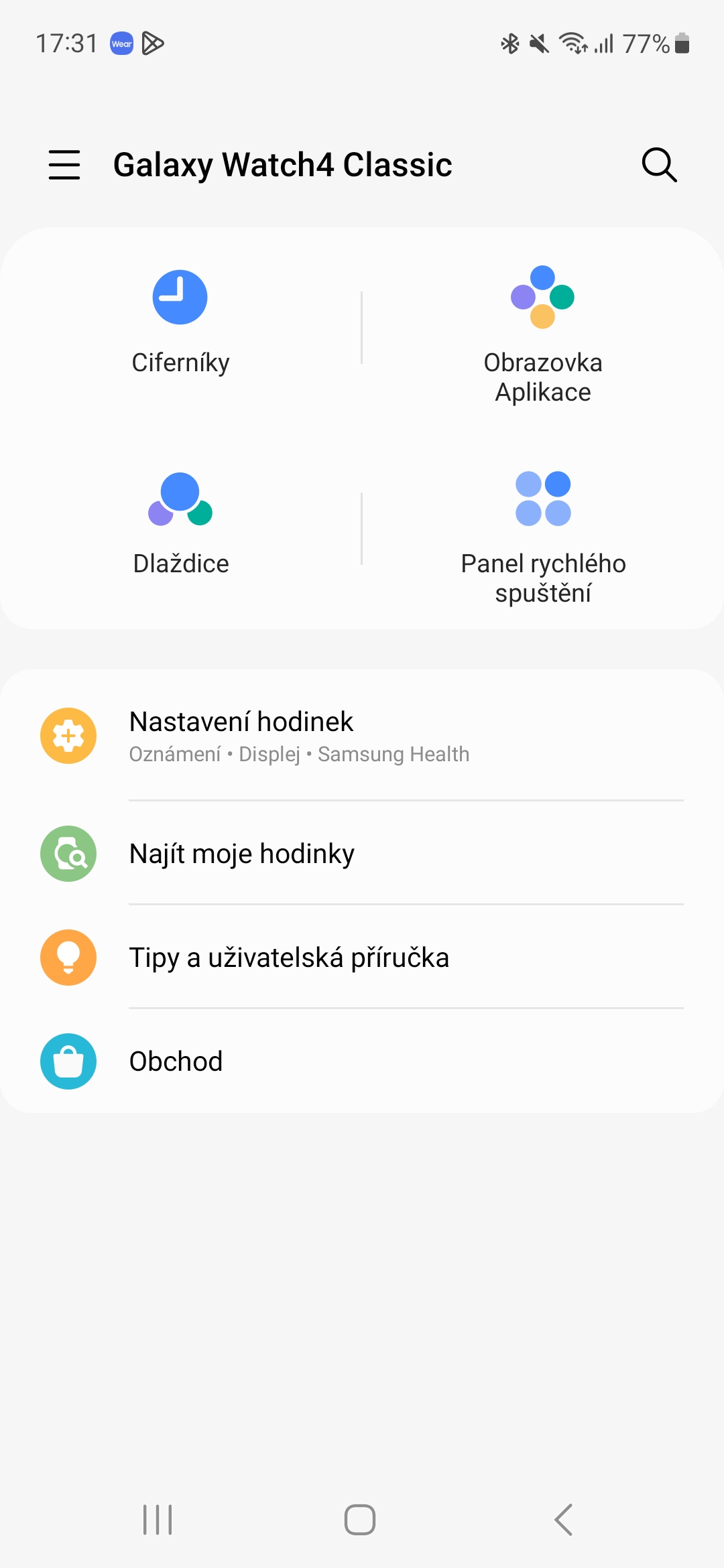
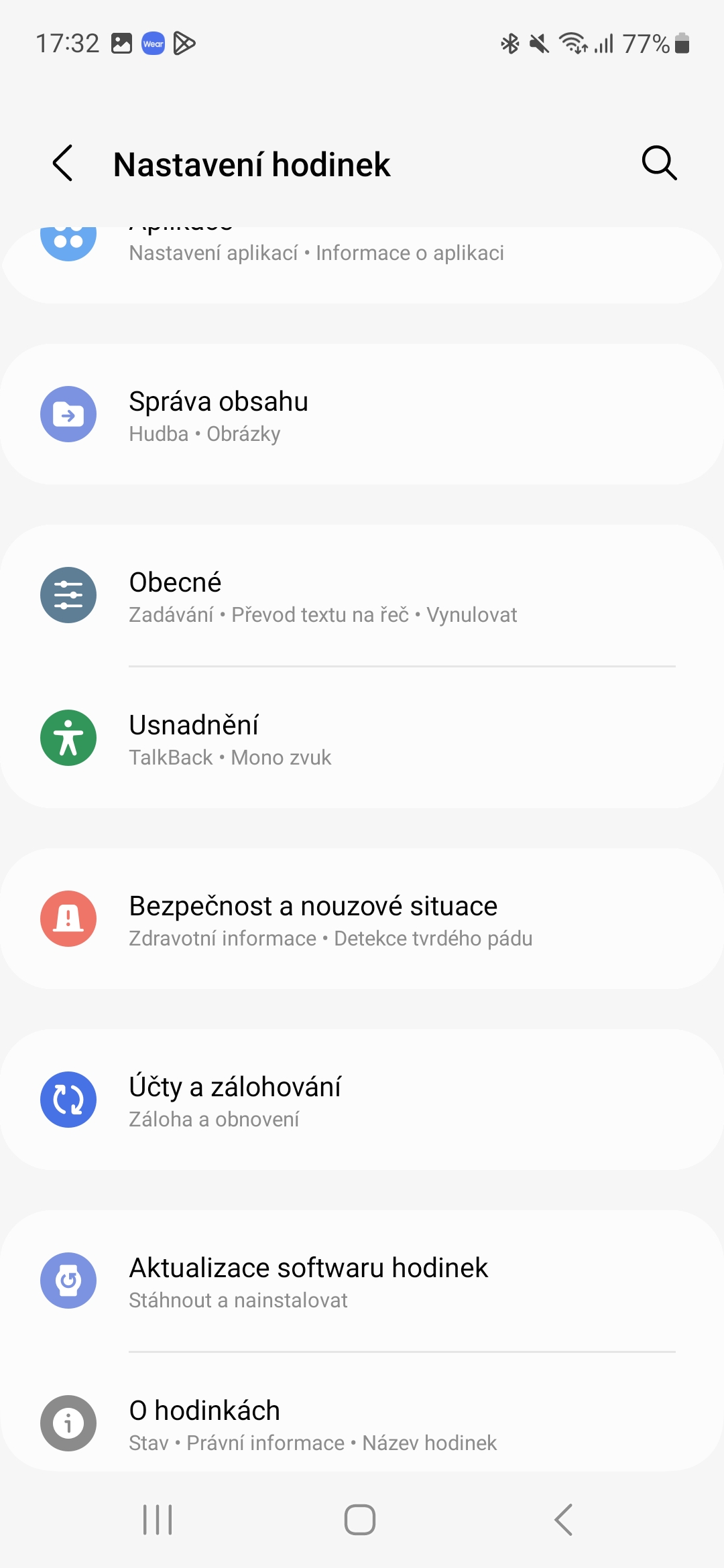

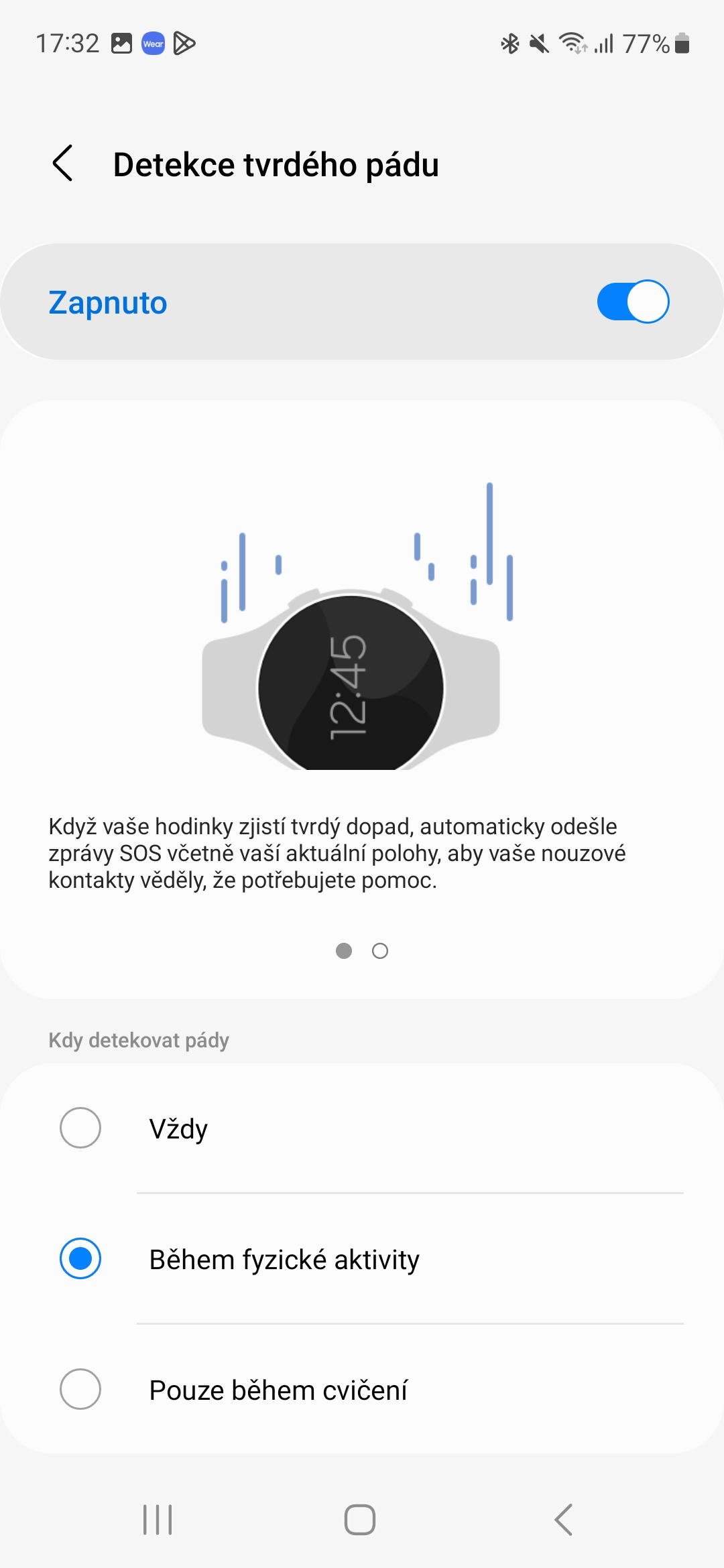
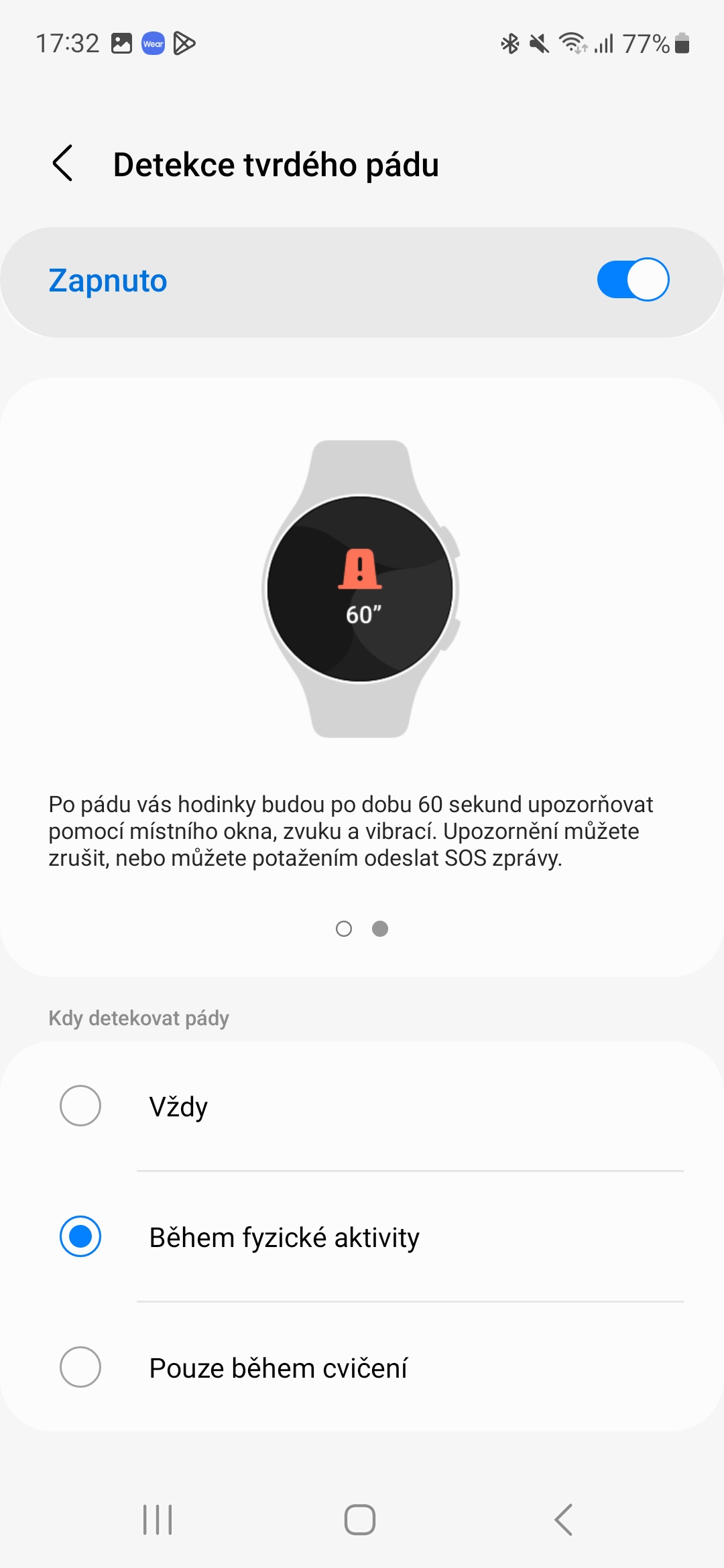
Na Galaxy Watch3. Nws tsis ua haujlwm, nws tsuas muaj khawm SOS xwb