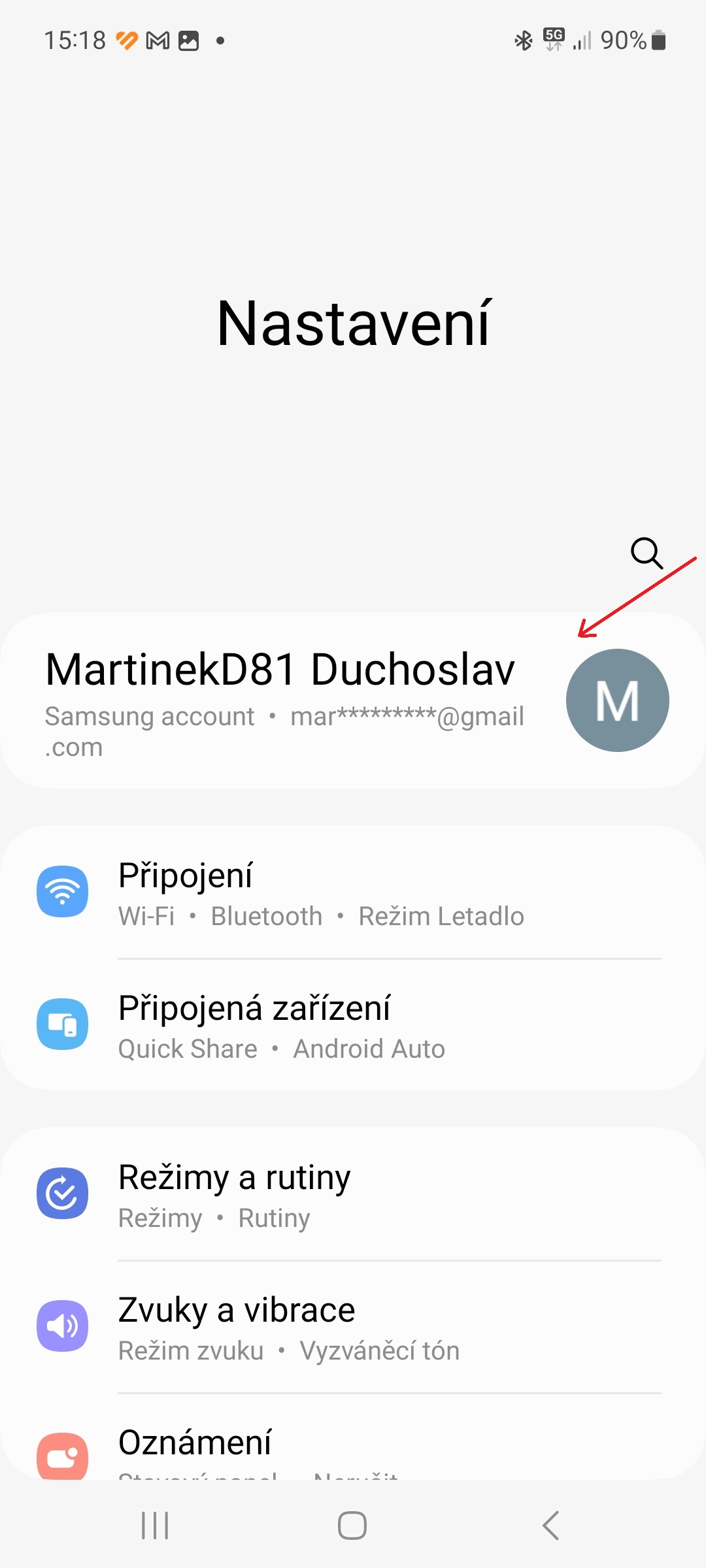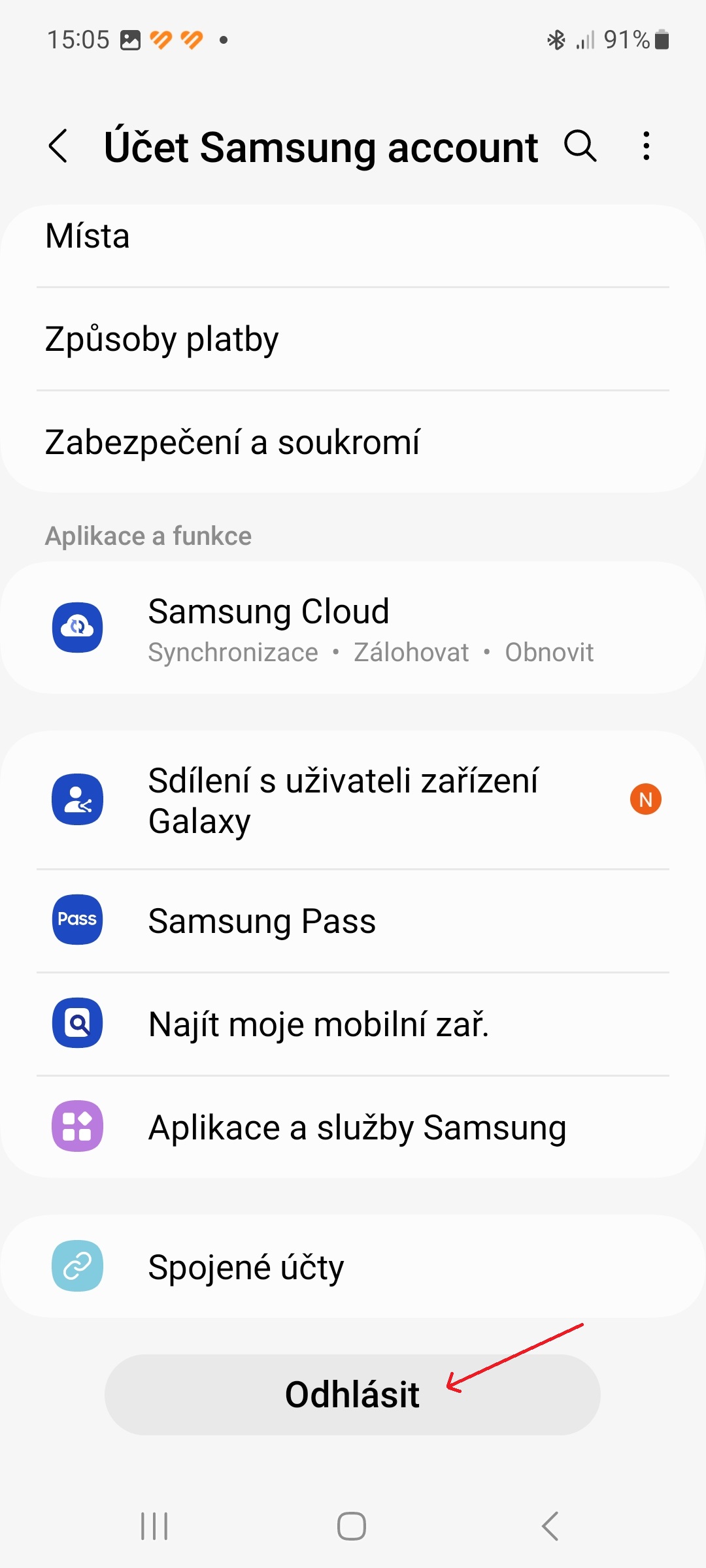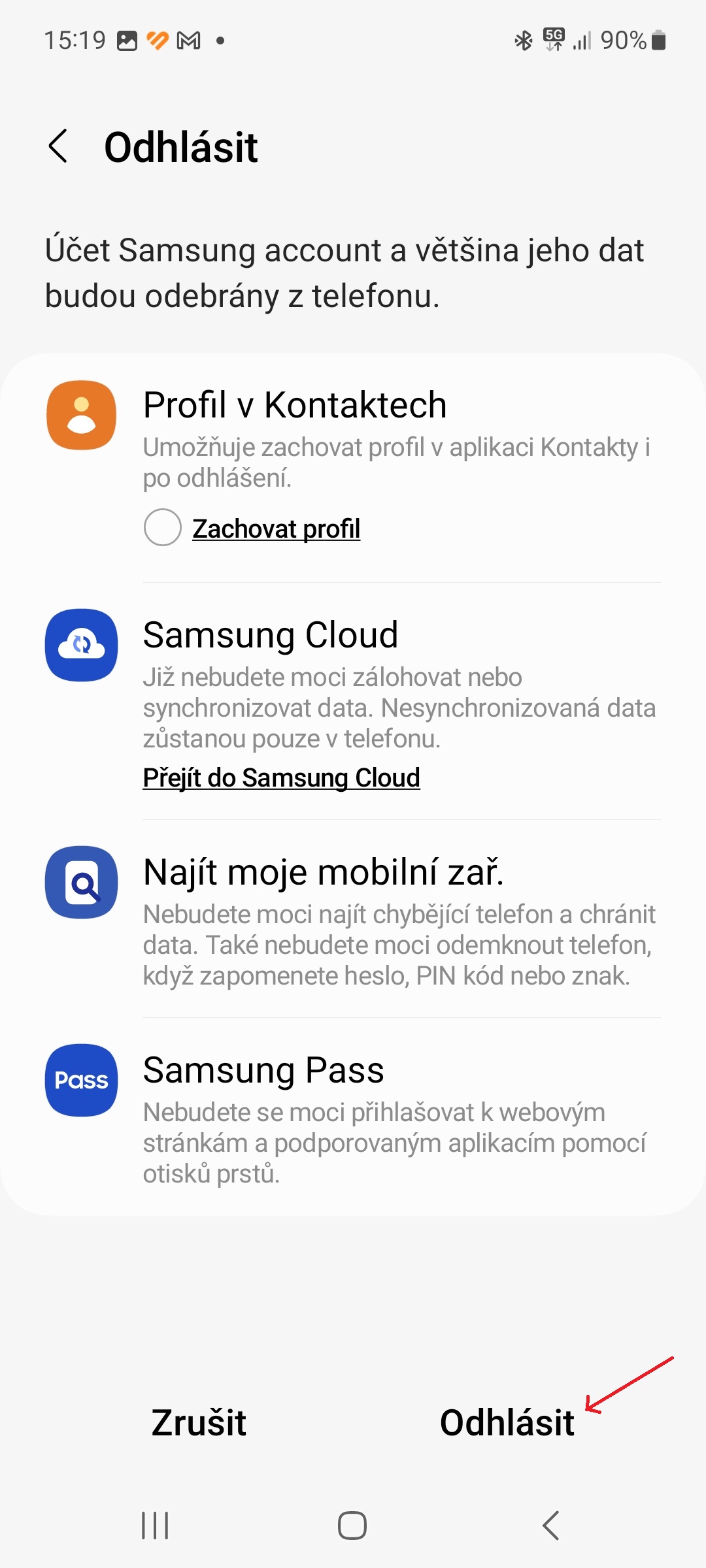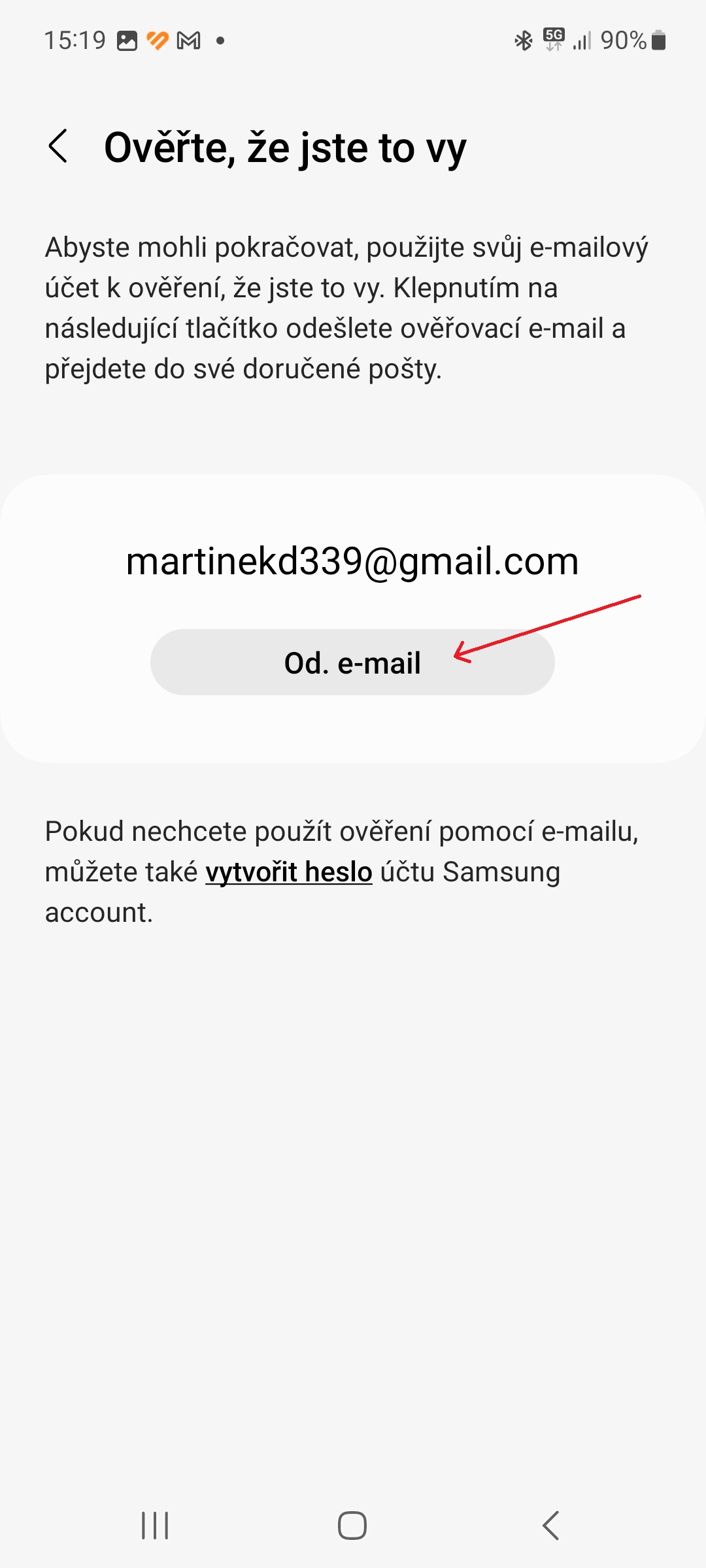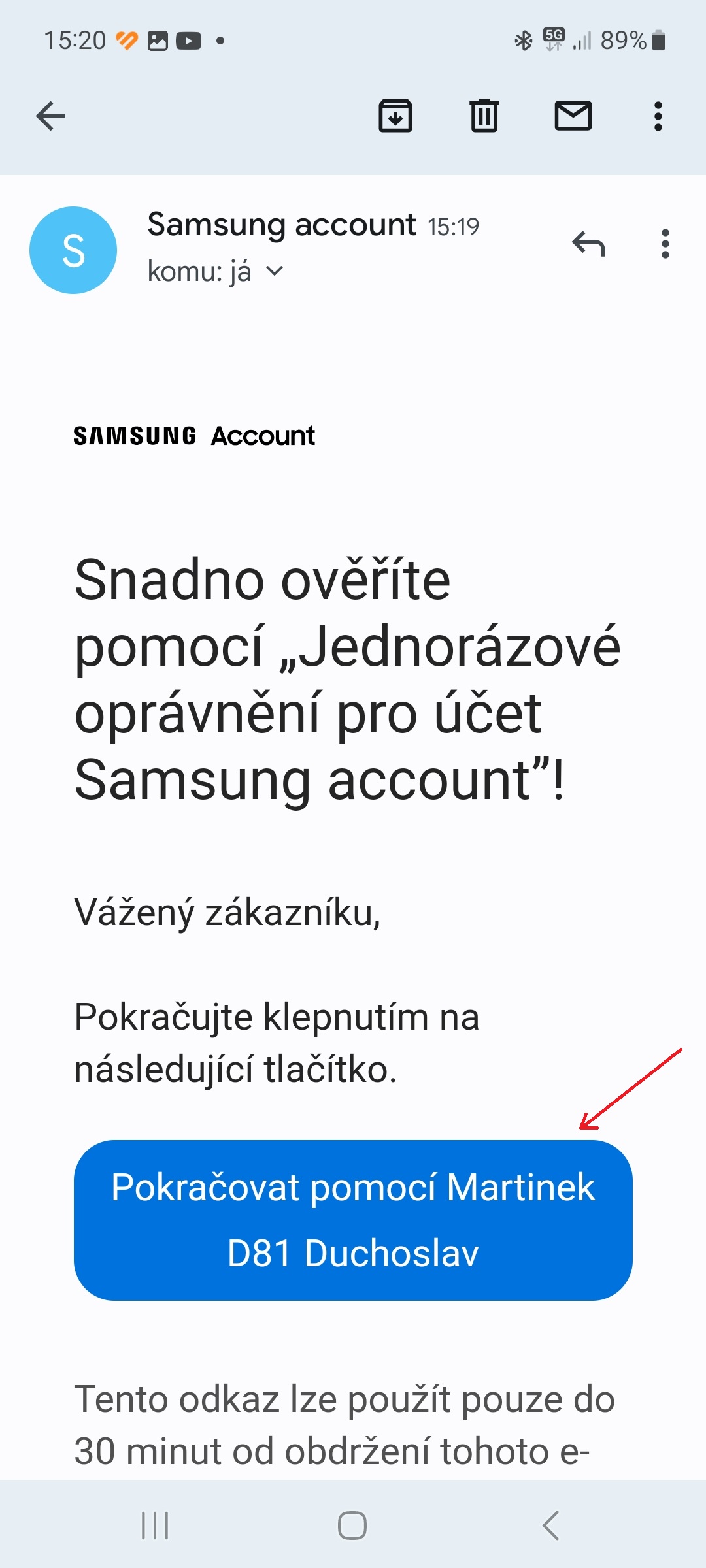Yog tias koj siv Samsung lub xov tooj, koj yuav muaj Samsung account teeb tsa los siv tshwj xeeb xws li nrhiav koj lub xov tooj ploj lossis txuas koj cov khoom siv. Txawm li cas los xij, yog tias koj npaj yuav hloov mus rau lwm qhov androidxov tooj tshiab, koj yuav tsis xav tau koj Samsung account.
Koj tuaj yeem txaus siab rau

Yog koj lub xov tooj Galaxy muag lossis pauv, tej zaum koj yuav tsis xav rho tawm koj tus as khauj li koj tuaj yeem siv rau lwm yam khoom siv xws li watches Galaxy Watch5. Qhov kev qhia no yuav qhia koj yuav ua li cas tshem koj Samsung account ntawm koj lub xov tooj yam tsis muaj kev rho tawm tag nrho.
Rho tawm Samsung account ntawm koj lub xov tooj tsis yooj yim. Tsuas yog ua raws li cov kauj ruam no:
- Qhib nws Nastaven.
- Nyem rau ntawm koj li saum toj no npe thiab profile duab koj Samsung account.
- Scroll txhua txoj hauv qab thiab coj mus rhaub khawm Nkag mus.
- Saib seb Samsung cov kev pabcuam twg koj yuav poob nkag mus thiab nyem lub pob Nkag mus.
- Txheeb xyuas koj tus kheej nrog biometrics, password lossis email.
- Yog tias koj tau txheeb xyuas koj tus kheej los ntawm email, nyem lub pob Los ntawm. e-mail, mus rau koj lub inbox thiab qhib qhov txuas, uas tuaj rau koj ntawm Samsung.
Koj tuaj yeem rho tawm koj Samsung account ntawm lub vev xaib, tab sis qhov no yuav tshem tawm tag nrho, tsis yog los ntawm koj lub xov tooj. Cia peb nco qab tias rau feem ntau ntawm cov kev pabcuam uas Samsung account nqa nrog nws (tshwj xeeb, nws ua rau muaj cov haujlwm Profile hauv Kev Tiv Thaiv, Samsung Huab, Nrhiav kuv lub xov tooj ntawm tes thiab Samsung Pass), muaj lwm txoj hauv kev los ntawm Google rhiav. Yog tias koj lub xov tooj raug nyiag lawm, koj tuaj yeem teeb tsa Find My Device function thiab Wallet yuav tswj cov nyiaj them. Thaum kawg, muaj Drive los thaub qab koj lub cuab yeej.